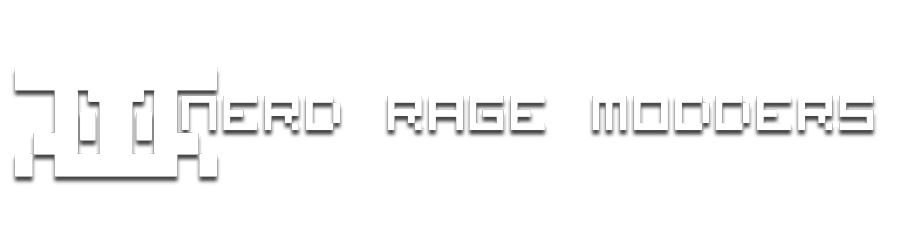irishstorm
Admin

Posts : 62
Points : 1229
Join date : 2010-03-03
Age : 31
Location : Ireland
 |  Subject: Creating and Adding Sounds Subject: Creating and Adding Sounds  Tue Mar 09, 2010 6:33 am Tue Mar 09, 2010 6:33 am | |
| this tutorial is going to show you how to convert music file's and how to add to the game and the .csv Things You Will Need! - Download link's included below * Audacity * Music files * Notepad Creating Your New Sound!First thing's first open up audacity and open your music file for example i am going to use a .mp3 when you have done that you should have something like this  Now you have to change it from Stereo to Mono Now delete one of the tracks and go to Set Rate and change it to 44100Hz Finally the last step before exporting your sound file is to Set Sample Rate to 32-bit float now your sound is ready to be exported simply go to File>Export and save it to your desktop (for quick access) when saving your sound file you have to save it as a .Wav
Adding Your New Sound!Now that your Sound has being created you can now add it to your mod with ease! What you need to do is navigate to Call of Duty - World at War\mods\YOUR_MOD\and create two new folders called Sound and Soundaliasesnow copy your Sound file from your desktop and place it in Sound now that your sound file is in the correct place we can make our Soundaliases so the best way to make these is to copy one that is already there so navigate to your Call of duty raw folder which should look like this by default C:\Program Files\Activision\Call of Duty - World at War\raw so now that your in the raw folder go to Soundaliases for example i am going to use multiplayer.csv so open it up with notepad or notepad++ or what ever you like and copy the first three lines so it looks like this - Code:
-
name,sequence,file,platform,vol_min,vol_max,pitch_min,pitch_max,dist_min,dist_max,dist_reverb_max,limit_count,limit_type,entity_limit_count,entity_limit_type,bus,spatialized,type,probability,loop,masterslave,loadspec,reverb_falloff_curve,subtitle,compression,randomize_type,secondaryaliasname,chainaliasname,volumefalloffcurve,probability,startdelay,speakermap,reverb_send,lfe percentage,center percentage,platform,envelop_min,envelop_max,envelop percentage,occlusion_level,real_delay,distance_lpf,min_priority,max_priority,min_priority_threshold,max_priority_threshold,doppler
# Music,,,,,,,,,,,,,,,,,,,,,,,,,,,,,,,,,,,,,,,,,,,,,,
mp_defeat,,stream\music\mp\mp_defeat.wav,,0.4,0.4,1,1,,,,,,,,music,2d,streamed,,,,all_mp,,,,,,,,,,music,0,,,,,,,,,,100,100,0.25,1,
make a new file in notepad called CustomSounds.csv and paste the code in, what you do next is you edit - Code:
-
mp_defeat,,stream\music\mp\mp_defeat.wav,,0.4,0.4,1,1,,,,,,,,music,2d,streamed,,,,all_mp,,,,,,,,,,music,0,,,,,,,,,,100,100,0.25,1, and you change the first part which is the name and you change the second part which is where the sound file is located for example i am going to use the sound i created earlier so when you have done that it should look like this when your finished - Code:
-
name,sequence,file,platform,vol_min,vol_max,pitch_min,pitch_max,dist_min,dist_max,dist_reverb_max,limit_count,limit_type,entity_limit_count,entity_limit_type,bus,spatialized,type,probability,loop,masterslave,loadspec,reverb_falloff_curve,subtitle,compression,randomize_type,secondaryaliasname,chainaliasname,volumefalloffcurve,probability,startdelay,speakermap,reverb_send,lfe percentage,center percentage,platform,envelop_min,envelop_max,envelop percentage,occlusion_level,real_delay,distance_lpf,min_priority,max_priority,min_priority_threshold,max_priority_threshold,doppler
# Music,,,,,,,,,,,,,,,,,,,,,,,,,,,,,,,,,,,,,,,,,,,,,,
YourSoundName,,YourSoundName.wav,,0.4,0.4,1,1,,,,,,,,music,2d,streamed,,,,all_mp,,,,,,,,,,music,0,,,,,,,,,,100,100,0.25,1 so now that's done you have to add the Sound and Soundaliases to your RAW folder for them to work once you have that done you have to edit your mods .csv file and add sound,CustomSounds,all_mp,all_mp,,Now all you have to do is Compile your mod and your done! Adding Sounds Ingamehere is a list of command's to add your sounds Play the sound alias as if coming from the entity self PlaySound("Dirt_skid");Play the sound alias as if coming from the entity, so that only one player can hear it self PlaySoundToPlayer( "frag_out", self );Play the sound alias as if coming from the entity, so that only one team can hear it self PlaySoundToTeam( "frag_out", "axis", self );DownloadAudacity - http://audacity.sourceforge.net/latest/audacity-win/audacity-win-1.2.6.exeNotePad ++ - http://sourceforge.net/projects/notepad-plus/files/notepad%2B%2B%20releases%20binary/npp%205.6.8%20bin/npp.5.6.8.Installer.exe/download | |
|